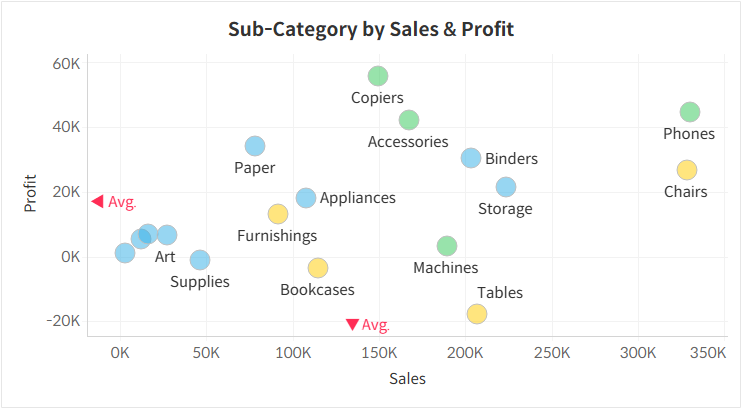Adding Reference Labels with Arrows on Axes in Tableau
When a sheet is too complex to add reference lines without cluttering the visualization, you can use arrows to display additional information in a simpler way.
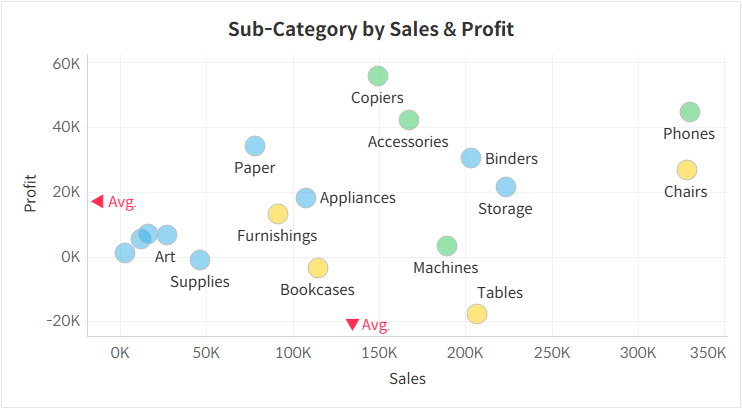
While developing a chart, having too many marks on the sheet can sometimes hinder effective communication rather than enhancing it. This is especially true for Scatter Charts with a high number of marks, where adding reference lines might make the visualization more cluttered. Instead of using lines, this method introduces a way to improve data clarity by displaying reference labels with simple arrows.
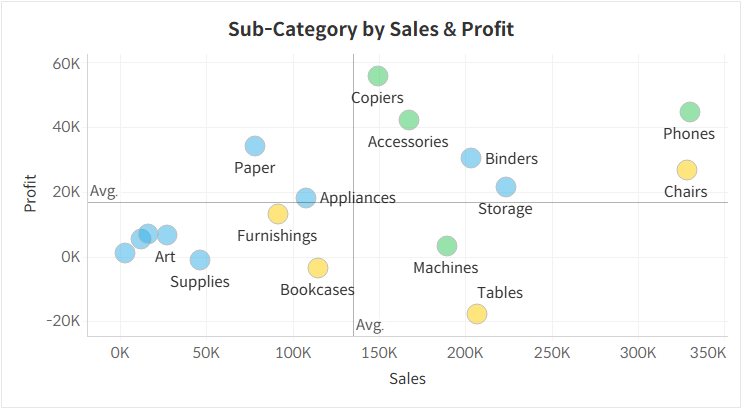
Step-by-Step: Adding Reference Labels with Arrows
To accurately place reference labels with arrows, you need to set up two reference lines on the X-axis and one reference line on the Y-axis.
- X-Axis, First Reference Line
Add a downward arrow shape to the reference line label and align it to the center horizontally.
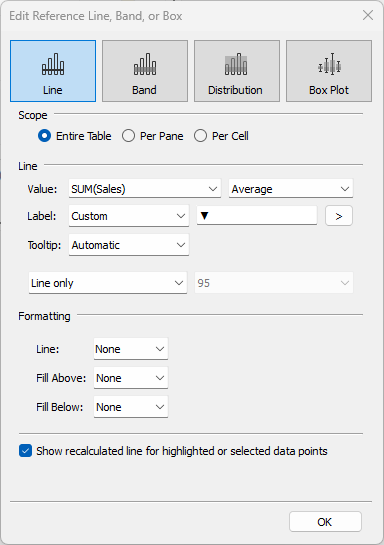
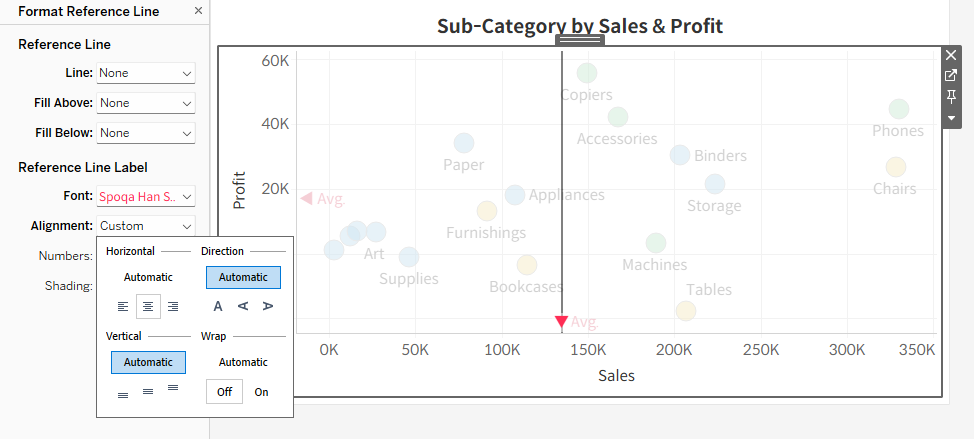
- X-Axis, Second Reference Line
Add spaces along with the desired text in the reference line label and align it to the right horizontally.
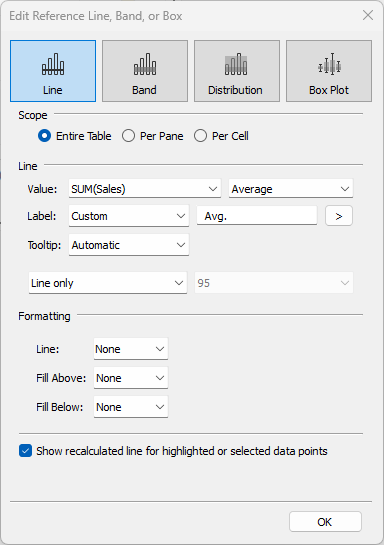
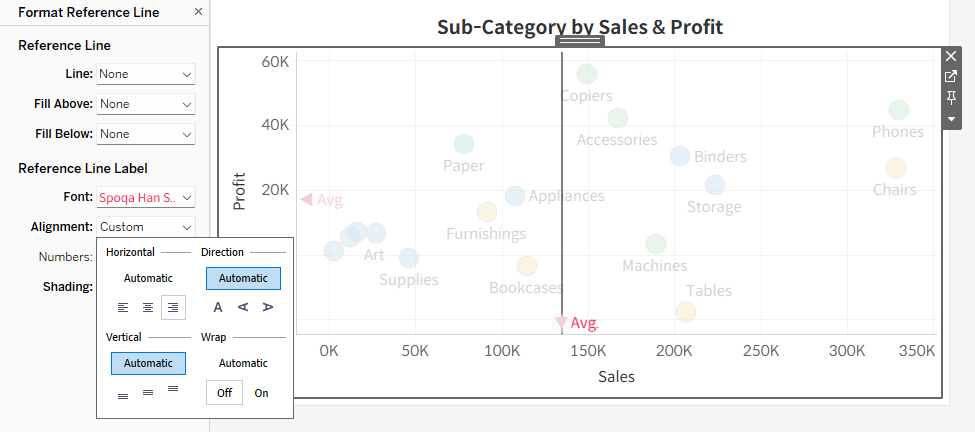
- Y-Axis
Add a leftward arrow shape along with text in the reference line label and align it to the center vertically.
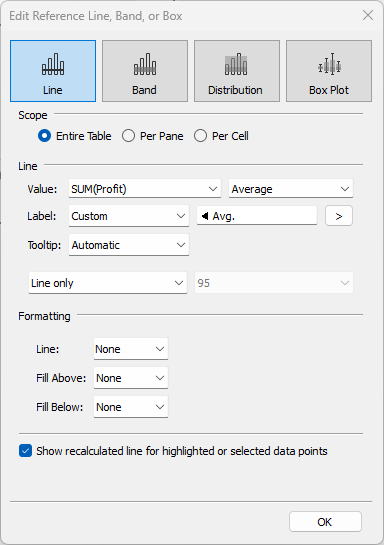
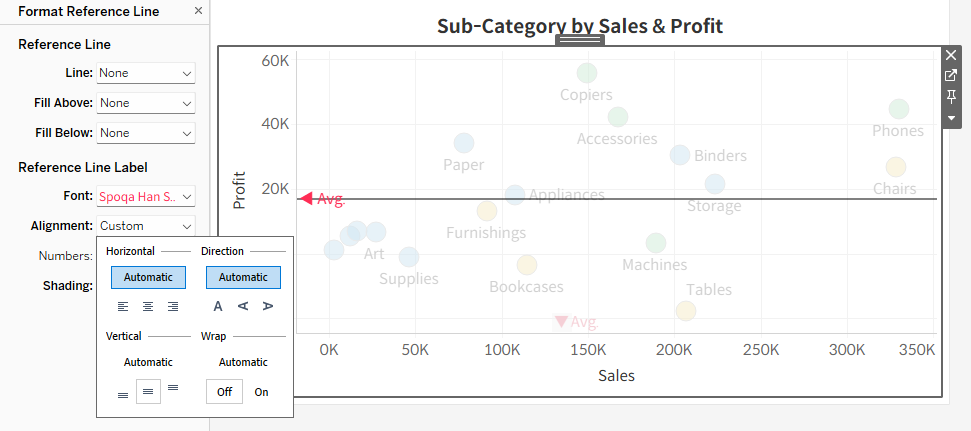
The final chart will look like this.