Easily Add Value and Display As to Parameter List in Tableau
Here’s a convenient way to work with parameter lists where the Value and Display As are different.

When working in Tableau, you might encounter situations where the Value and Display As for parameters need to be different. If you have a large number of values to input manually, you can simplify the process by using the "Paste from Clipboard" feature.
For example, let’s say you have a dataset with over 200 country codes and country names in the following format:
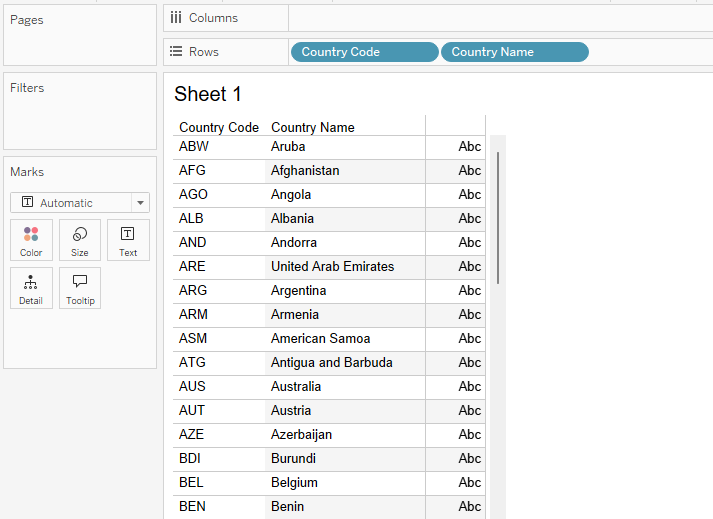
If you want to use the country codes as the parameter Value and the country names as the Display As, you can follow these steps:
- Arrange the column for parameter values (country codes) first.
- Remove the field labels.
- Copy the data as a crosstab.
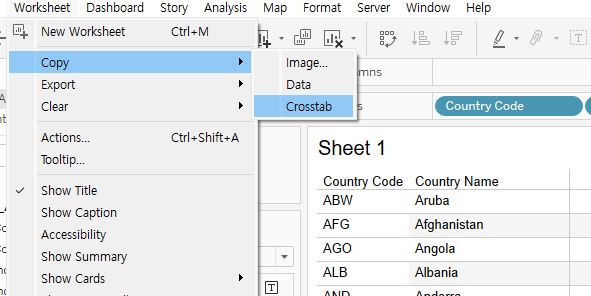
Next, go to your parameter and use the "Paste from Clipboard" option. The values will be added with two columns—one for the parameter Value and the other for the Display As.
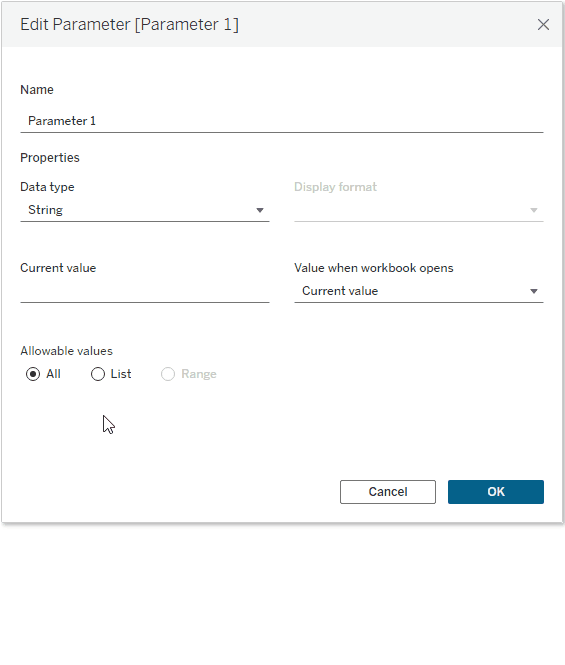
This method also works with data copied from Excel or external files, as long as the Value and Display As are separated by a tab delimiter. However, note that this feature does not work when pulling values directly from data fields in Tableau, so be sure to prepare your data accordingly.